August 8, 2025
Google Ads Search Terms Report: A Practical Guide


The Google Ads Search Terms Report is, without a doubt, one of the most powerful tools in your PPC toolkit. I always call it a goldmine because it shows you the exact queries people are typing into Google right before they click your ad. This isn't guesswork; it's the raw, unfiltered voice of your customer.
This report cuts right through the assumptions. It highlights the massive difference between the keywords you think will perform and the search terms that are actually making your phone ring or filling your shopping carts.
Why This Report Is a PPC Goldmine
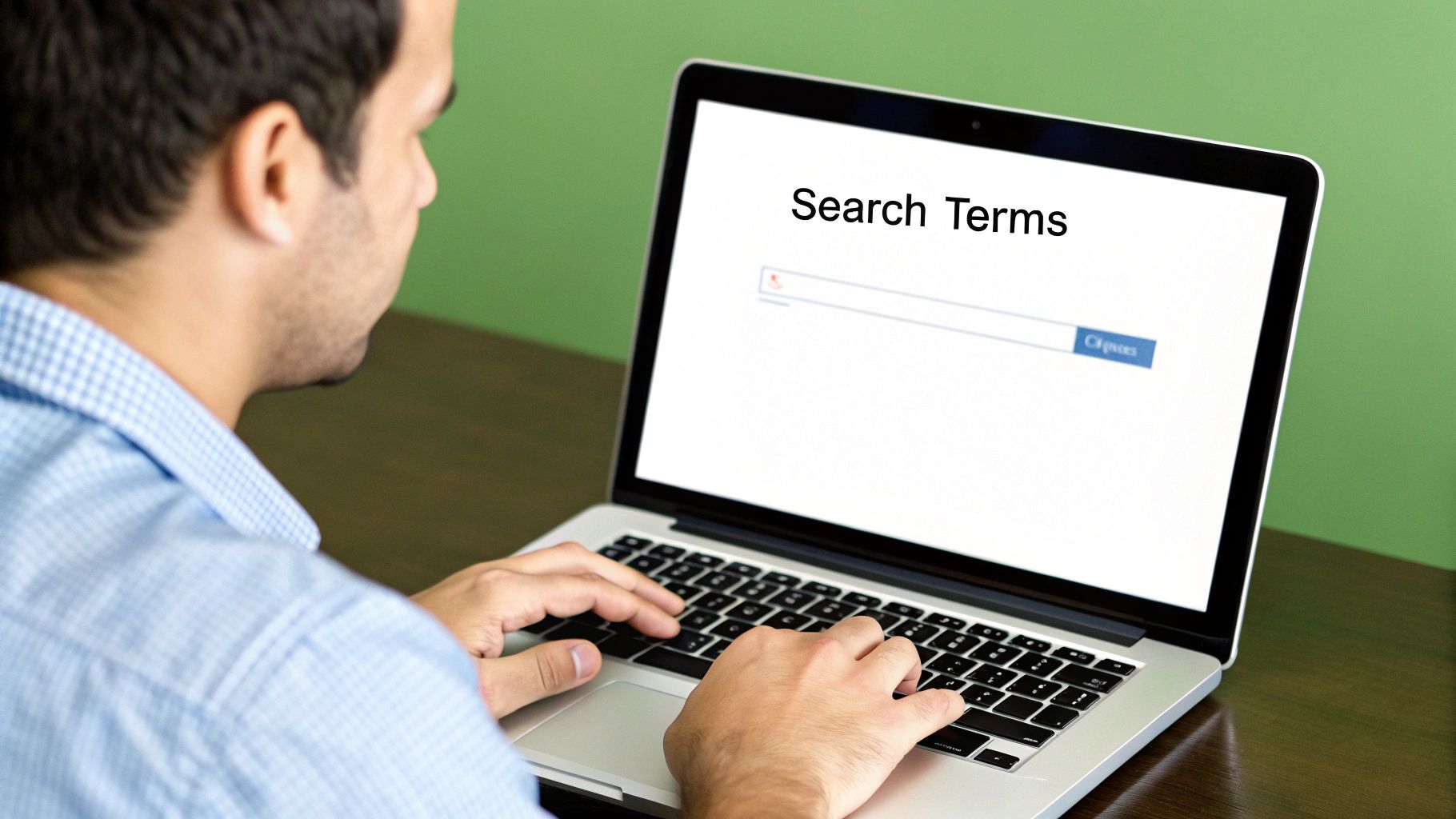
Let's be honest, opening the search terms report for the first time can feel overwhelming. It looks like a giant, intimidating spreadsheet, and you know there's gold in there, but where do you even start digging?
Think of this report as your treasure map. My goal here is to help you cut through the noise and show you how experienced advertisers use this data to stop wasting money and start finding the search terms that really convert.
The whole game is about understanding what people actually type into the search bar versus what you're bidding on. This report is the bridge that connects the two, giving you a direct line into your audience's head.
Search Term vs Keyword: The Critical Difference
Understanding the fundamental difference between the keywords you target and the search terms that trigger your ads is the first step to optimization. It's a common point of confusion, but getting this right is everything.
Getting this concept down is crucial for everything that follows.
For instance, let's say you're bidding on the phrase match keyword "running shoes for men." When you dig into your search terms report, you might find your ads were triggered by a whole range of actual queries, like:
- "best running shoes for men with flat feet"
- "nike running shoes for men on sale"
- "cheap men's running shoes under $50"
Seeing these real-world searches is incredibly powerful. It tells you exactly what your potential customers need, allowing you to fine-tune your entire strategy with laser precision.
This isn't just about crunching numbers; it's about having a conversation. The search terms report is the closest you'll ever get to listening in on what your market really wants, in their own words.
The report is an even bigger goldmine when you pair it with smart tools. For a look at how artificial intelligence can help you analyze this data and get better returns, check out some of the top AI marketing software available today. But forget complex theory for now—we're focused on simple, actionable insights you can use in the next 10 minutes to make your campaigns better.
Making Sense of the Data: Turning Clicks into Customers
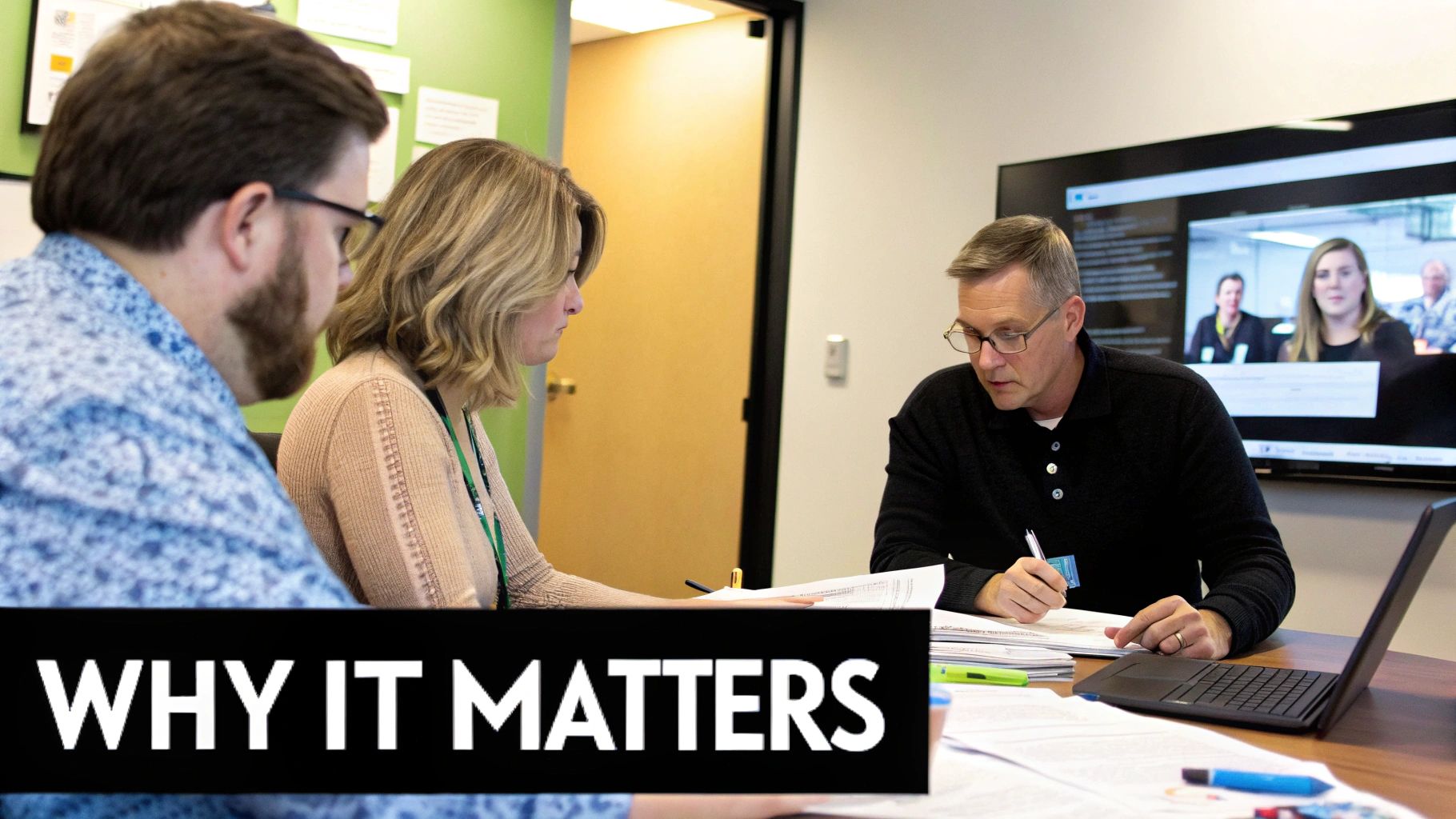
Alright, so you've navigated your way to the search terms report. Now for the fun part. Opening it for the first time can feel a bit overwhelming—like staring at a spreadsheet filled with endless rows of data. But don't worry, you only need to focus on a few key metrics to start seeing some real results.
Google gives you a default view with basics like Clicks and Impressions. They're okay, but they barely scratch the surface. The first thing I do, every single time, is customize the columns to bring the most important data front and center.
Setting Up Your Dashboard for Success
To get the real story behind your performance, you need to add the columns that tell you about profitability and user engagement. It’s not just about what people are clicking on; it’s about what they do after the click.
Here’s the setup I use to get a clear picture:
- CTR (Click-Through Rate): This tells you how well your ad resonates with the person searching. A high CTR is a great sign that your ad copy is hitting the mark.
- Conversions: This is the big one. Which exact searches are driving sales, leads, or whatever else you’re tracking?
- Cost / Conv. (Cost per Conversion): The ultimate reality check. A term might be bringing in conversions, but if it costs you $500 to sell a $50 product, you're losing money hand over fist.
- Conv. Rate (Conversion Rate): This shows you how efficient a search term is. It’s the percentage of clicks that actually convert, highlighting your most persuasive queries.
Putting these columns right next to each other completely changes the game. Your report goes from being a boring data dump to a strategic roadmap. You can spot your superstar terms and your budget-draining duds in seconds. The insights here are gold, not just for bids, but for all your writing for marketing efforts, helping you align your message with what people are actually searching for.
Pro Tip: The first thing you should do is filter your report to find search terms that have zero conversions but are racking up costs. This is the lowest-hanging fruit. Nuke these terms from orbit to instantly cut waste and boost your ROI.
There's one more column that's incredibly useful: "Added/Excluded." Think of this as your command center for account organization. It tells you whether a search term is already a keyword in your ad group ("Added") or if you've already blocked it as a negative ("Excluded").
If you spot a high-converting search term with the status "None," that's a huge opportunity. It means you should add it as an exact or phrase match keyword. On the flip side, if you see a terrible, irrelevant query marked as "None," you know it's time to add it to your negative keyword list. This simple column stops you from duplicating work and keeps your campaigns clean and efficient. It's a small detail that makes a massive difference over time.
Finding and Adding High-Impact Negative Keywords
Alright, this is where the real magic happens. Working through your Google Ads search terms report is where you can make some of the biggest and fastest improvements to your account performance.
Most wasted ad spend doesn’t come from keywords that are just okay-but-not-great. It comes from completely irrelevant searches that somehow trigger your ads. Your job is to become a ruthless defender of your budget by finding and cutting off these silent account killers.
Think about it. If you're a B2B software company, you don’t want to pay for clicks from people searching for "free software resume templates." If you sell high-end leather boots, every click from "cheap boot repair near me" is just money straight down the drain. These searches aren't just a little off; they're fundamentally wrong for your business.
This simple graphic shows you how to get into the report and start the hunt.
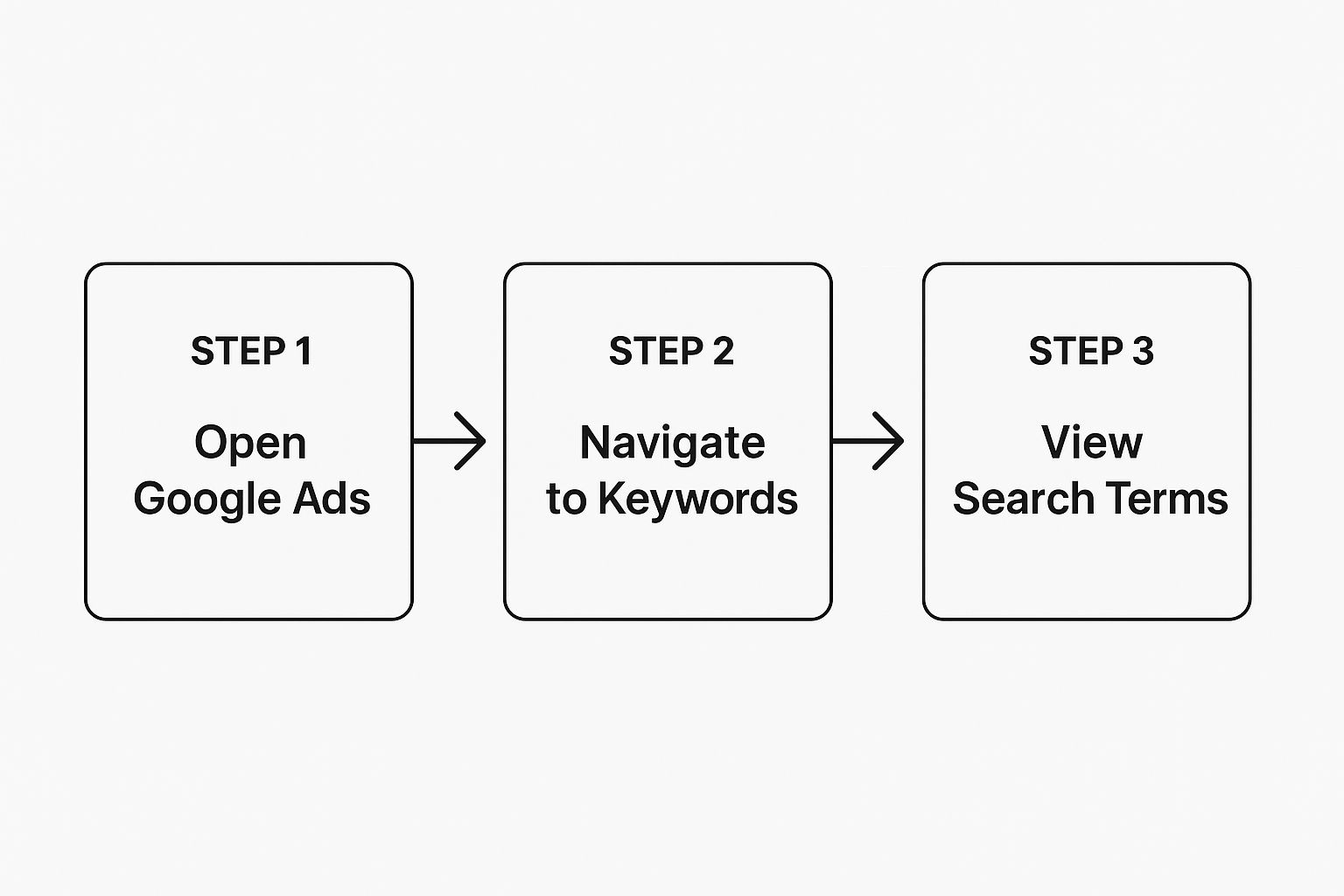
As you can see, it only takes three quick steps to get to the data you need: open Google Ads, head to the Keywords section, and click into the Search Terms report. This is ground zero for saving your budget.
Spotting Patterns in Junk Traffic
As you start scrolling through the report, you'll notice themes emerging. You'll see certain words or phrases—I call them "qualifiers"—that almost always signal a search you don't want. These are your prime candidates for your negative keyword list.
Here are some of the most common budget-wasters I see all the time:
- Free: Unless you’re actually giving something away, this word is your worst enemy.
- Jobs/Careers/Hiring: These are job seekers, not potential customers.
- DIY/How to: This signals someone looking for instructions, not to buy a finished product or service.
- Reviews/vs/Comparison: These users are still in the research phase and might be a long way from buying.
- Cheap/Discount: If you’re positioning your brand as premium, these terms will attract the wrong crowd.
The goal isn't just to zap individual bad search terms one by one. You need to identify the patterns—the root words that are causing the problem—and cut them off at the source. This is how you stop playing whack-a-mole with your budget and start building a genuinely efficient campaign.
Using Negative Match Types for Surgical Control
So you've found a term you want to block. Great! But don't just throw it into your negative list. Google gives you three different negative match types, and picking the right one is crucial. The last thing you want to do is accidentally block good, relevant traffic.
- Negative Broad Match: Be really careful with this one. If you add free trial as a negative broad match, your ad could still pop up for a search like "trial software free download." It’s a bit unpredictable.
- Negative Phrase Match: This is your go-to, your everyday workhorse. Adding "free trial" in quotes will block any search that includes that exact phrase. Simple, effective, and perfect for most situations.
- Negative Exact Match: This is for surgical strikes. Adding [free trial] in brackets will only block the exact search query "free trial," and nothing else. It's best used for very specific, high-volume searches that you know are irrelevant.
Getting the hang of negative match types is a skill that pays for itself over and over. If you want to really get into the weeds and build powerful exclusion lists, check out our complete guide to Google Ads negative keywords. It’s a must-read for anyone serious about plugging the leaks in their ad spend.
Mining for Your Next Best-Performing Keywords

Adding negative keywords is a great defensive move, but the real magic of the google ads search terms report is on the offensive side. This is where you find a literal goldmine of what's already working, showing you the exact phrases your best customers are typing right before they decide to buy.
We're shifting from damage control to active growth here. Instead of just plugging budget leaks, you're now hunting for opportunities to scale. It’s all about spotting the surprise winners and giving them the spotlight they deserve.
Think about it—you have a list of search queries that have already proven they can drive business. Why wouldn't you want to double down on that?
Turning Winning Searches into Keywords
The game plan is refreshingly straightforward. You'll comb through your search terms, pinpoint the ones with awesome click-through rates (CTR) and, most importantly, conversions, and then promote them to official keyword status in your campaigns.
You're looking for the trifecta:
- High Conversion Rates: These are the searches that actually make people take action.
- A Healthy CTR: This is your proof that the search term is a great match for your ad.
- Reasonable Cost Per Conversion: It's only a winner if it's profitable.
Find a search term that checks all these boxes? You've struck gold.
By adding it as a proper keyword, you seize full control. You can set a specific bid, write hyper-focused ad copy that speaks directly to that searcher's intent, and direct them to the perfect landing page.
This is one of the best ways I know to boost your Quality Score. Google loves this level of granular relevance, and you're often rewarded with lower costs and better ad positions for terms you already know perform well.
Expanding and Organizing Your Ad Groups
Unearthing a great new search term is more than just a quick win; it’s a strategic breadcrumb.
Let's say you sell "custom mechanical keyboards," and you notice the search term "silent mechanical keyboard for office work" is converting like crazy. You haven't just found a new keyword; you've stumbled upon a whole new customer persona.
Don't just add one keyword and call it a day. This is a clear signal that you should probably build a brand-new ad group focused entirely on "keyboards for office use," complete with its own tailored ads and landing pages. This is how you scale your campaigns intelligently based on real user data.
For a deeper dive into which keywords to prioritize, you can pull historical metrics directly from Google's API. This data gives you average monthly searches, competition levels, and bid estimates, which is priceless for deciding where to put your money. You can learn more about getting this data on Google's developer documentation.
Finding these hidden gems is the heart of smart campaign management. If you need a little more inspiration, you can always check out some of the 12 best keyword tool options for Google Ads to supplement what you find in your report. This approach helps you build a powerful, targeted campaign structure based on actual customer behavior, not just guesswork. It's a never-ending cycle of discovery, optimization, and growth.
Dealing with Data Gaps and Google's Privacy Rules
Ever get that sinking feeling when you open your Google Ads search terms report and see a big chunk of data just… missing? You're not going crazy. A few years back, Google made some big privacy-focused changes, and this is the "new normal" for us advertisers.
The main culprit is a new privacy threshold. Essentially, Google won't show you every single search query that triggered your ads anymore. If a term was only searched by a handful of people, Google considers it too specific and hides it to protect user identity. It’s a bit of a black box, and honestly, it can be frustrating. But knowing this is part of the game is the first step.
What This "New Normal" Means for Your Reports
At first, this feels like a major setback. How are you supposed to optimize if you can't see all the data? It’s a valid concern, but it's not a total disaster. We just have to adjust our game plan.
This means we need to get smarter with the data we do have. The core mission hasn't changed. You're still hunting for those expensive, zero-conversion keywords and looking for new ideas. You just have to be more strategic about it, focusing on the trends you can see instead of chasing every single long-tail query that pops up.
Thankfully, Google did throw us a bone to make up for some of this. They finally added queries that got impressions but zero clicks to the report. This was a huge win! Now, you can spot irrelevant terms that are hurting your ad's relevance before they even start costing you money. It’s a trade-off, for sure—less visibility on obscure searches, but better insight into what's not working. Despite the limitations, this report is still your best friend for tightening up your targeting. You can read up on the history of these changes in Google's report updates on Search Engine Land.
What About Data That Just Vanishes?
Here's another thing to watch out for: your data doesn't stick around forever. The Google Ads search terms report has a limited memory. After a certain amount of time, Google purges older performance data from your account.
Don't panic—this isn't a five-alarm fire. It just means you need to be proactive. This is where a simple, consistent habit can save you a world of headaches down the line.
Don’t wait until your big year-end review to look at long-term trends. By that point, the data from Q1 might have already vanished. Get into the habit of exporting your key reports every month or, at the very least, every quarter.
This simple routine is a lifesaver. It creates your own personal archive of performance data that you can always go back to. It's absolutely crucial for:
- Spotting seasonality you'd otherwise miss.
- Tracking how your optimizations perform over the long haul.
- Building a data library that belongs to you, not Google, free from their data retention policies.
Think of it as backing up your hard drive. You might not need it today, but when you do, you'll be incredibly relieved you have it. Regularly saving your search term data gives you that same confidence and lets you make informed decisions, no matter what changes Google throws your way.
Your Search Terms Report Questions Answered
Even after digging through all this data, it's totally normal to have a few questions pop up. The Google Ads search terms report is a beast of a tool, and new situations come up all the time. Think of this section as your quick-reference FAQ for some of the most common head-scratchers I hear from advertisers.
Getting a straight answer can be the difference between feeling completely stuck and confidently jumping back into your campaigns to make smart changes. Let's tackle some of the big ones.
Why Can't I See All My Conversions in the Report?
This one trips people up all the time. You’re looking at your main campaign dashboard and see a solid number of conversions. But when you pull up the search terms report for that same time frame, the numbers just don't add up. It’s definitely frustrating, but the reason is pretty simple: Google's privacy rules.
Google hides search terms with very low search volume to protect user privacy. If one of those hidden terms leads to a conversion, that conversion still gets tracked and credited to your campaign, but you won't see the specific search query that brought it in. It's a data gap we all have to live with, but knowing why it happens is half the battle. This just makes it even more important to get every ounce of value from the data you can see.
How Far Back Does My Search Term Data Go?
It's a good question to ask, especially if you like to do long-term analysis. Your data isn't kept forever. There's a key date you need to be aware of: November 13, 2024.
Starting then, a new Google Ads data retention policy kicks in, limiting access to historical data—including your search terms report—to a maximum of 11 years. Any data older than that will be gone from the interface and the API. You can read the nitty-gritty details about Google's new data retention policies on ThriveSearch. For most of us, this won't be a huge deal, but it’s a good reminder to regularly back up your own data.
The key takeaway is this: Treat your search terms report like a living document. The insights are most valuable when they're fresh. Don't let valuable data slip away—make reviewing and exporting your reports a consistent part of your monthly workflow.
What's the Difference Between "Removed" and "Excluded"?
Ah, the "Added/Excluded" column. This is a classic point of confusion. They sound similar, but in the world of Google Ads, they have very different jobs:
- Excluded: This is what you want to see for your negative keywords. It means the search term has been added to a negative keyword list and is actively being blocked from triggering your ads. Good riddance.
- Removed: This just means the keyword that triggered this search term has been paused or deleted from the ad group. The search term itself isn't blocked. It could easily show up again if another keyword in your account triggers it.
Getting this distinction right is crucial for keeping your campaigns clean. And remember, all this analysis is only powerful if you're tracking the right outcomes. For a refresher on that, check out our guide to setting up Google Ads conversion tracking to make sure you're optimizing for what truly grows your business.
Ready to stop juggling spreadsheets and start optimizing your Google Ads campaigns up to 10x faster? keywordme integrates directly into your workflow, letting you add negative keywords, discover new winners, and clean up your ad spend in just a few clicks. Start your free trial today at https://www.keywordme.io and see the difference for yourself.


.svg)